4.1.20. Control Tools
This section describes options available for controlling RemoteView 6.0.
[Note]
This option is available on devices that are ONLINE only.
4.1.20.1. System shutdown
Remotely control the device's power (shutdown, log off, restart) without having to screen connect to the device.
4.1.20.2. System info
It shows the remote PC's system information.
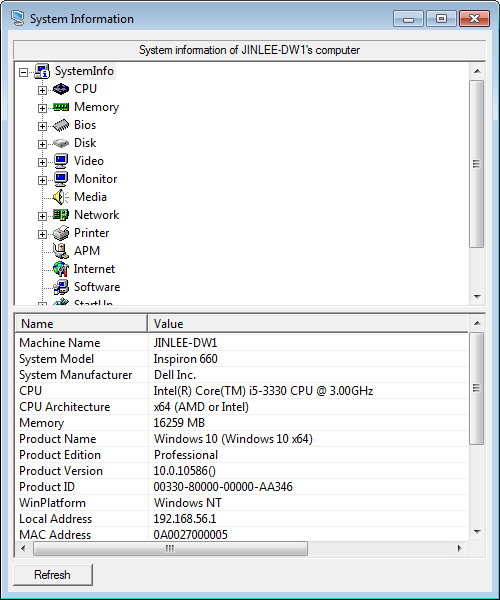
4.1.20.3. Remote Screen capture
Captures the current screen of the remote PC.
How to capture the screen
① Select device > right-click > Control Tools > select Remote Screen capture
② Select device > More Actions at the bottom > Control Tools > select Remote Screen capture
[Note]
UAC (User Account Control) might be prompted. Select [Yes] to continue.
① Select the device to capture the screen from and right click on it > select Control Tools > select Remote Screen Capture.
② Enter the Access ID and Password and press [OK].
③ Windows firewall's warning pop-up might be presented. Press "Allow access" to continue.
④ Review the captured screen from the bottom.
4.1.20.4. Run process
Starts a process in the remote PC.
How to start a process remotely
① Select device > right-click > Control Tools > select Run processes
② Select device > More Actions at the bottom > Control Tools > select Run processes
① Select the device to capture the screen from and right click on it > select Control Tools > select Run process.
② Enter the Access ID and Password and press [OK].
③ Windows firewall's warning pop-up might be presented. Press "Allow access" to continue.
④ Enter the file name of the process and press [OK].
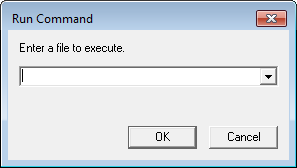
[Note]
UAC (User Account Control) might be prompted. Select [Yes] to continue.
According to the value set in “Preferences > Company settings > Other security settings > Process input timeout option”, the window will be closed after no input is received within the set time. (Windows, Mac, Android, iOS)
4.1.20.5. Process list
Displays the list of processes running on the remote PC.
How to view process list
① Select device > right-click > Control Tools > select Process list
② Select device > More Actions at the bottom > Control Tools > select Process list
[Note]
UAC (User Account Control) might be prompted. Select [Yes] to continue.
① Select the device to capture the screen from and right click on it > select Control Tools > select Process list.
② Enter the Access ID and Password and press [OK].
③ Windows firewall's warning pop-up might be presented. Press "Allow access" to continue.
④ View the listed processes and press [End process] to terminate a process remotely.
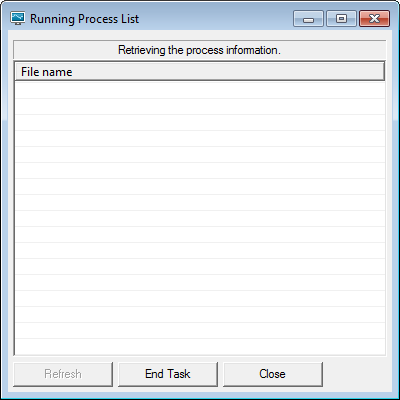
4.1.20.6. Restart service
Restarts the RemoteView 6.0 agent installed on the remote PC.
4.1.20.7. Update agent
Force updates the RemoteView 6.0 agent installed on the remote PC. It will automatically download and install if newer version is available. Depending on the update, agent might restart. No changes will be done if update is not needed.
4.1.20.8. Invite via email
Send an One-time invitation (connection link) to access the selected device to users who normally do not have permission to connect to it.
[Note]
Connection link will be valid for 30 minutes from the time it is sent out.