4.14. PC console application
RemoteView PC console application is a Windows PC program to connect and manage remote PCs. It provides an alternative way of connecting with the devices with limited functionalities (account information cannot be modified using the application).
4.14.1. Requirements
| Item | Description |
|---|---|
| OS | Windows Vista or later |
| CPU | Pentium 4 2.0 GHz or later |
| RAM | 512MB or later |
4.14.2. Log in screen
Start the program and enter the login information as shown below.

[Note]
Depending on the OS, Windows and firewall settings, UAC prompt might be shown for user permission to run the application.
RemoteView offers two types of deployment : ASP and Server.
RemoteView offers two types of version : Standard and Enterprise.
* For server type of product users
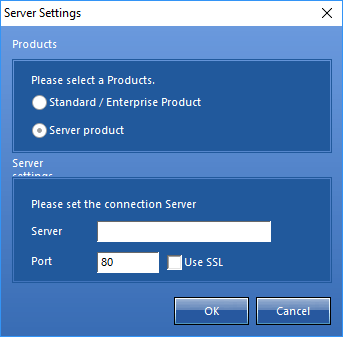
「 Product 」 Select the purchased product type.
「 Server 」 Enter the address and the port of the server to connect through.
* For Standard product users
[Company ID] should be left empty.
4.14.3. Logged in screen
PC console application is composed by 3 area.

① Tree menu
This section displays the list of groups and devices available for connection in the account. Select the group to view and access the device.
② Agent list
It displays the list Agents available for connection. Right-click on the icon to access additional functionalities.
③ Toolbar
Access to Manage PC, LiveView, Status, Properties, Display, and more.
4.14.4. Screen description
4.14.4.1. Tree menu area
It displays the list of groups and agents available in the account. Users can configure the way how this is shown.
① Fixed ( ) : list is always shown regardless of the mouse cursor's position.
) : list is always shown regardless of the mouse cursor's position.
② Dynamic ( ) : tree is shown by placing the mouse cursor on top of the tree.
) : tree is shown by placing the mouse cursor on top of the tree.
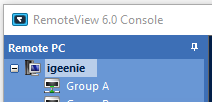 |
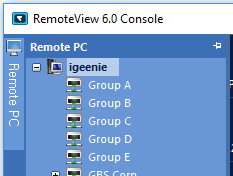 |
|---|---|
| [Fixed] | [Dynamic] |
[Note]
Changing the display method from the toolbar will override the default settings.
4.14.4.2. Agent list area
There are two main display area: 「PC control ( )」and 「LiveView (
)」and 「LiveView ( )」.
)」.
① PC control ( ) : Agent icon and information is shown in list (Agent name, OS version, private IP, pulic IP)
) : Agent icon and information is shown in list (Agent name, OS version, private IP, pulic IP)
② LiveView ( ) : They are shown in thumbnails.
) : They are shown in thumbnails.
[Note]
More information is shown on the bottom toolbar.
4.14.4.3. Toolbar area
Refer below for the functionality when rach area of the toolbar is selected.
① PC control( )
)
Click the icon to see the list of Agents available for connection. Icon size can be changed to large/small.
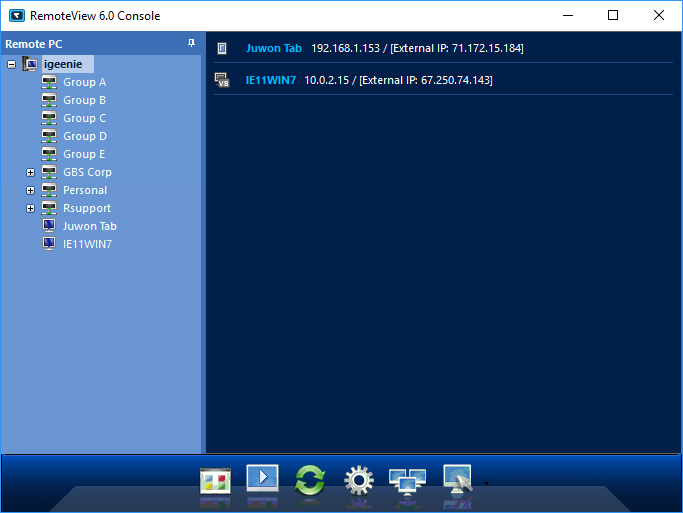 |
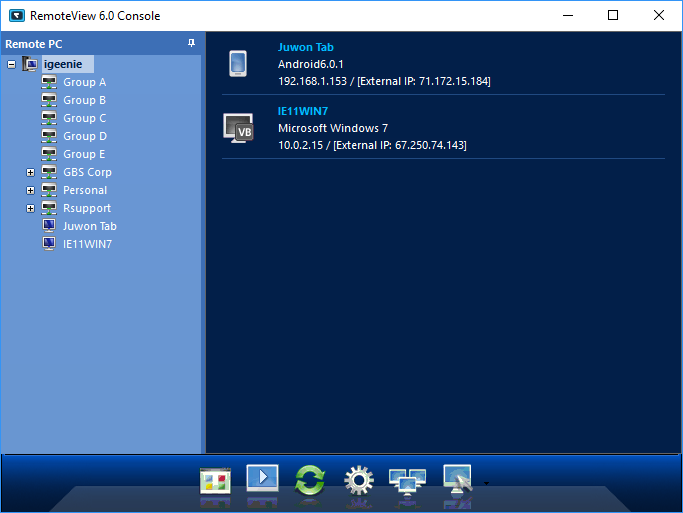 |
|---|---|
| [List in small icon] | [List in large icon] |
[Note]
Click on the icon in LiveView to start controlling the PC.
② LiveView ( )
)
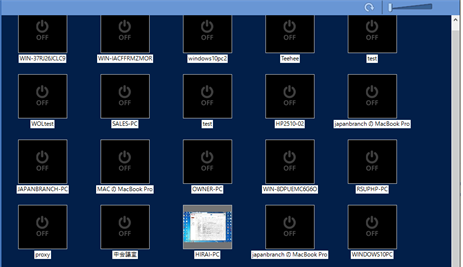
LiveView shows the PC in thumbnail and they are refreshed automatically every 10 sec (5 seconds to receive the image and 5 seconds to display the image).
Use the zoom option (
 ) to change the thumbnail size.
) to change the thumbnail size.

 [Change the thumbnail size using the zoom option.]
[Change the thumbnail size using the zoom option.]
- Right-click on the thumbnail icon to get additional menu and see it in a larger preview screen.
|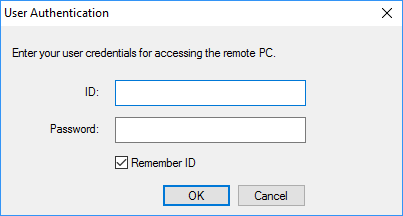 |
|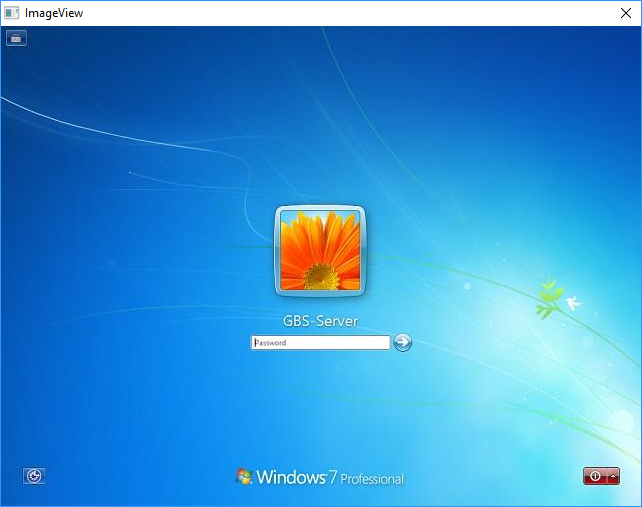 |
|:---:|:---:|
|[Selected for remote control]|[Selected for larger view]|
|
|:---:|:---:|
|[Selected for remote control]|[Selected for larger view]|
[Note]
Ratio might be different depending on the remote system's display size.
③ Refresh ( )
)
It altualizes the Agent's status from RemoteView server.
④ Properties ()
Configure options available for remote control.

⑤ Display method ()
Set the tree view to enable/disable.
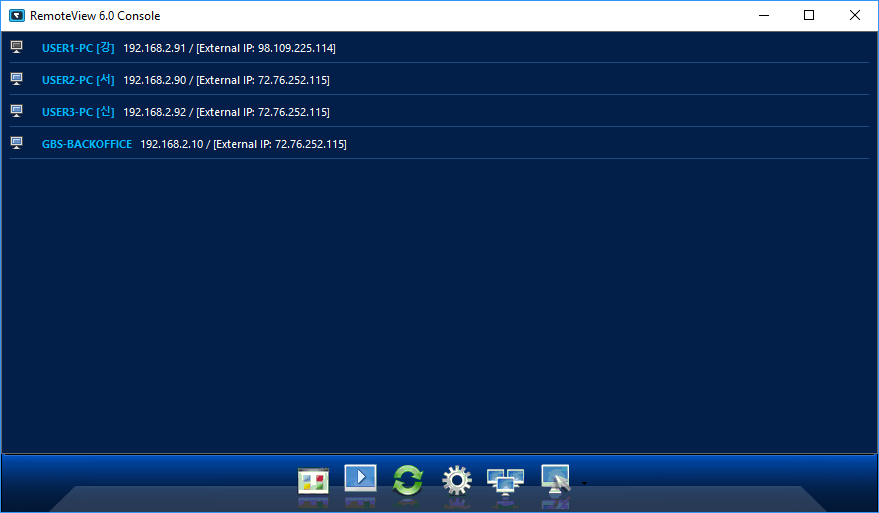 |
 |
|---|---|
| [Tree view disabled] | [Tree view enabled] |
**⑥ Additional menu ()
Click on the icon to view additional options.
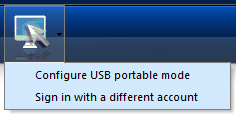
* Create USB
This options allows the user to create a USB stick to run the RemoteView console from it.
 [Console application will be copied to USB device.]
[Console application will be copied to USB device.]
[Note]
Location: D:\RV5forUSB (USB is set on D drive)
* Login with a different ID
A login pop-up screen will be presented to login using a different account.
