6.3.5. Tools
6.3.5.1. Screen Capture
This option captures the remote screen during a remote session and saves it in the local PC in PNG format.
Alternatively, users can click on the capture icon from the status bar to capture the screen. After capturing the screen, users can move the mouse pointer over to icon to view a thumbnail of the captured screen and saved folder will be displayed if left-clicked.
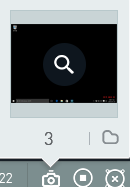 |
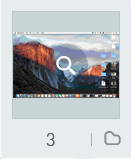 |
|---|---|
| Windows | Mac |
Location
C:\Users\Public\Documents\Rsupport\RemoteView\Capture
6.3.5.2. Send URL
This option allows the user type a URL from the local PC and open the page in the remote device. On the remote PC, the default browser will be launched automatically and open the address typed.
 |
 |
|---|---|
| Windows | Mac |
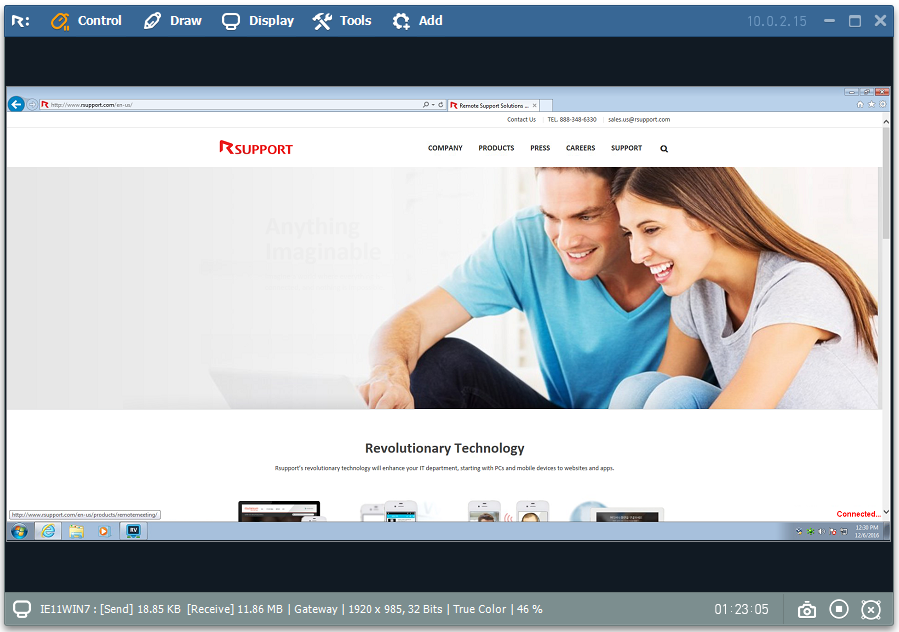
6.3.5.3. Send file
This options allows the user to send local files to the remote PC.
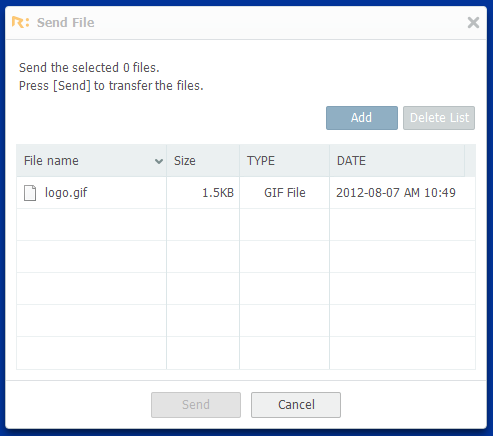 |
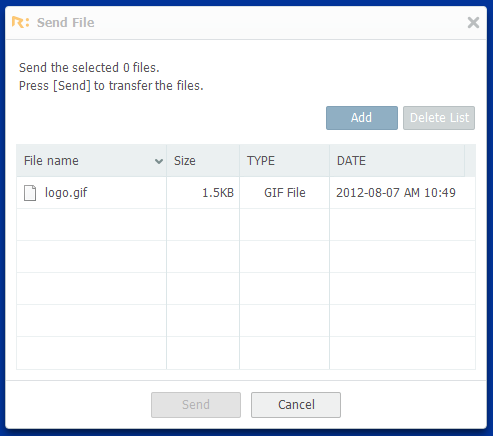 |
|---|---|
| Windows | Mac |
① Select the option [Tools > Send file].
Other ways to send files
① Use "Send file" from the Viewer's menu.
② Use "Drag & Drop".
③ Use "Copy & Paste".
② On the file transfer window, press [Add] to add the file to be sent.
Location (remote PC)
C:\Users\Public\Documents\Rsupport\RemoteView\Received Files
Maximum transferable file size
Standard Edition : 300MB
Enterprise Edition : 500MB
③ Select the file / folder from the list and press [Send].
[Note]
Depending on the settings, "File transfer agreement" might be shown on the remote PC for approval.
④ Displays the status of the transfer. Press "Cancel" to stop the transfer.
6.3.5.4. Receive file
This options allows the user to get remote PC's files to the local PC.
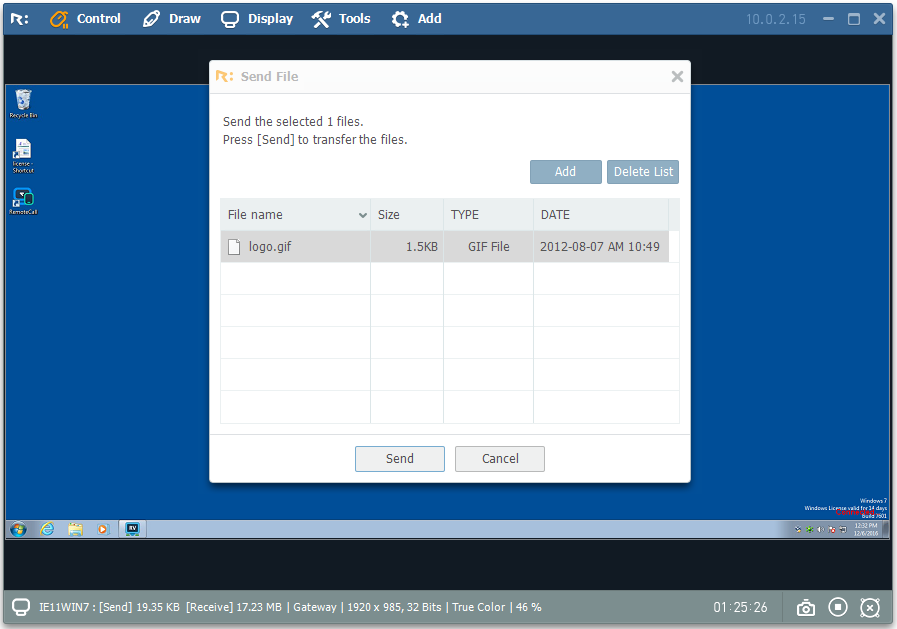 |
 |
|---|---|
| Windows | Mac |
① Select the option [Tools > Send file].
Other ways to receive files
① Use "Receive file" from the Viewer's menu.
② Use "Drag & Drop".
③ Use "Copy & Paste".
② On the file transfer window, press [Open] and select the file to receive.
③ Press [Receive] button.
④ Displays the status of the transfer. Press "Cancel" to stop the transfer.
Location (local PC)
C:\Users\Public\Documents\Rsupport\RemoteView\Received Files
Maximum transferable file size
Standard Edition : 300MB
Enterprise Edition : 500MB
[Note]
Depending on the settings, "File transfer agreement" might be shown on the remote PC for approval.
6.3.5.5. Clipboard sharing
Send or receive clipboard information between local and remote PC.
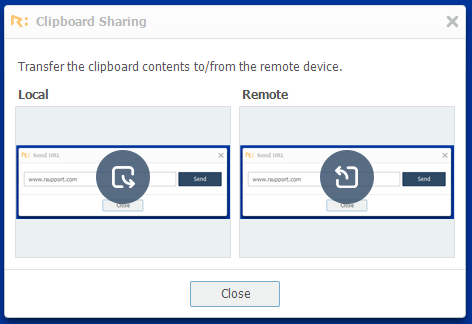
[Note]
This option is available on for remote PC running Windows only.
6.3.5.6. Sound sharing
Listen to the sound being played on the remote PC using local speakers.
[Note]
Depending on the sound card, sound sharing option might not be available.
[Note]
This option is available on for remote PC running Windows only.
6.3.5.7 Record
Record the remote PC's screen during the session. It includes screen drawing as well as mouse clicks. Recorded video is saved with dates and time as file name.
Location
C:\Users\Public\Documents\Rsupport\RemoteView\Recorded Files
[Note]
Recorded video is saved in a proprietary format (.rsfx) and it can be only viewed using Rsupport's player.
Player : C:\Users\kadena\AppData\Local\Temp\rv5x_console\RemoteSupportPlayeru.exe