6.3.4. Display
Click the icon to adjust the remote PC's screen ratio.
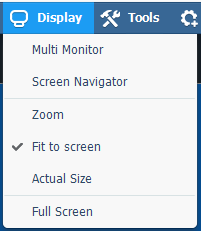 |
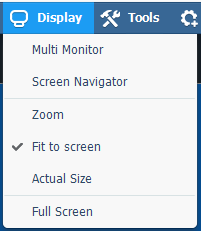 |
|---|---|
| Windows | Mac |
6.3.4.1. Multi monitor
This option allows the user to choose the remote monitor if there are 2 or more attached to the same PC.
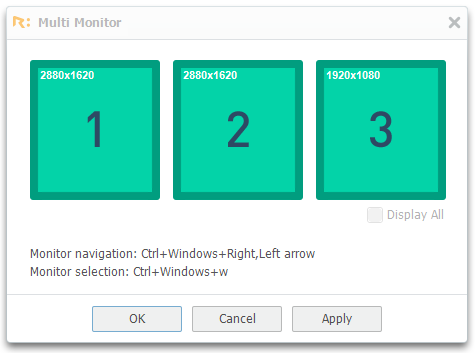 |
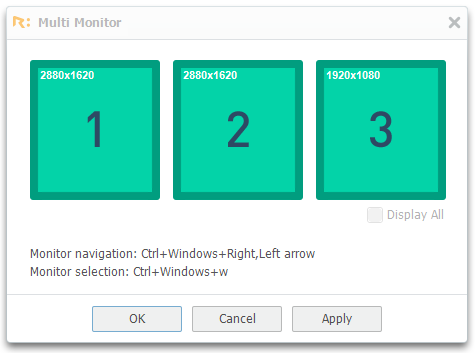 |
|---|---|
| Display All | Select display |
[Note]
Uncheck "Display All" to select individual display.
6.3.4.2. Screen Navigator
Navigate through the remote display by dragging the viewing area when the remote screen is larger than the Viewer.
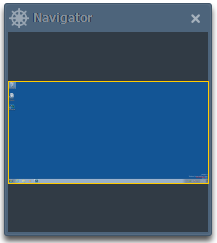 |
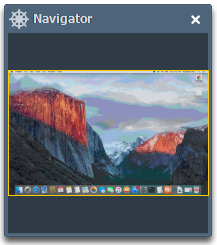 |
|---|---|
| Windows | Mac |
6.3.4.3. Zoom
Adjust the viewing size in the Viewer. Remote screen can be zoomed in and out between 25 ~ 200% of the actual size.
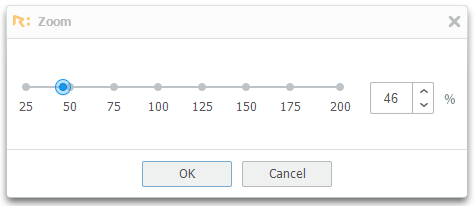 |
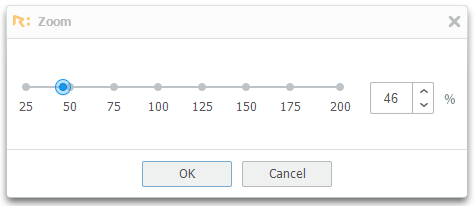 |
|---|---|
| Windows | Mac |
| :---: | :---: |
| [ At 25% ] | [ At 200% ] |
6.3.4.4. Fit to screen
Resizes the viewing screen to Viewer height or width to fit into current Viewer's viewing area.
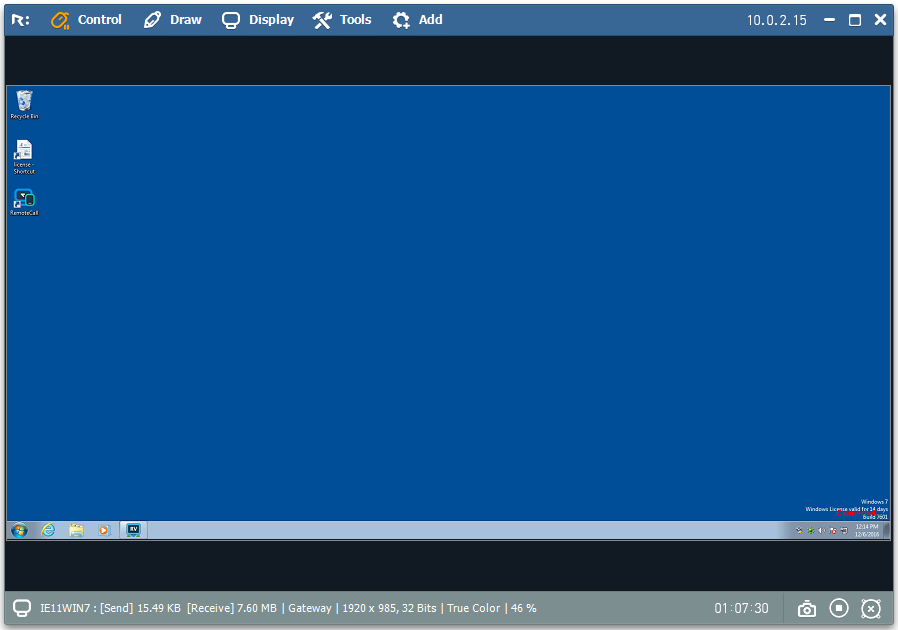 |
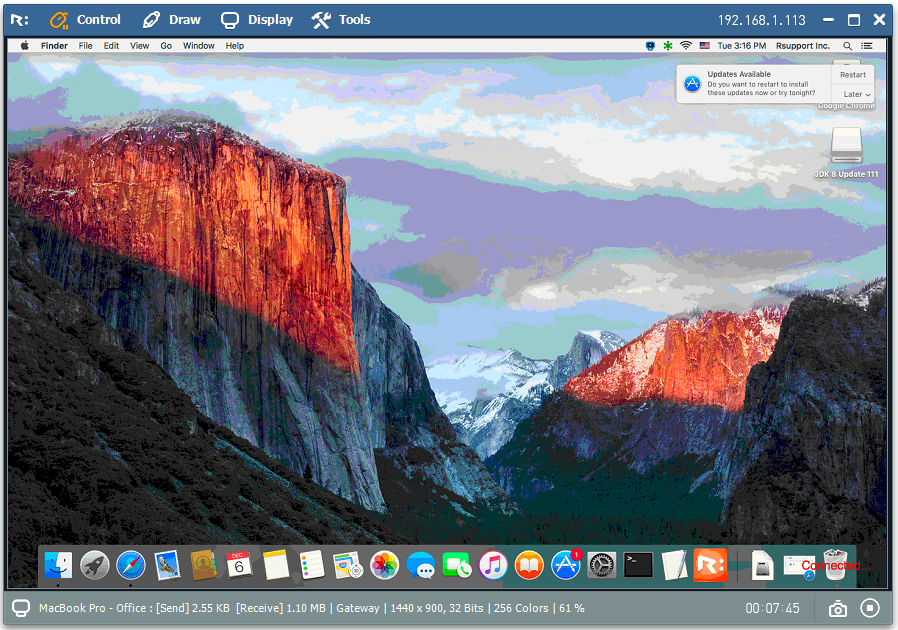 |
|---|---|
| Windows | Mac |
6.3.4.5. Actual Size
Shows the remote screen in its actual size.
6.3.4.6. Full screen
Switch the Viewer to full screen mode. Screen size is adjusted to local display, menu and status bar are hidden and can be accessed by moving the mouse pointer to top part of the screen.
Press "Full screen" again or ESC key to exit the full screen mode.